Complete Azure Development Environment Setup Guide
Setting up a proper Azure development environment is crucial for productive cloud development. This comprehensive guide will walk you through every step needed to create a professional Azure development setup.
Prerequisites
Before we begin, ensure you have:
- A Windows, macOS, or Linux development machine
- An active Azure subscription
- Administrative privileges on your development machine
Step 1: Installing Visual Studio Code
Visual Studio Code is the preferred editor for Azure development due to its excellent Azure integration and extension ecosystem.
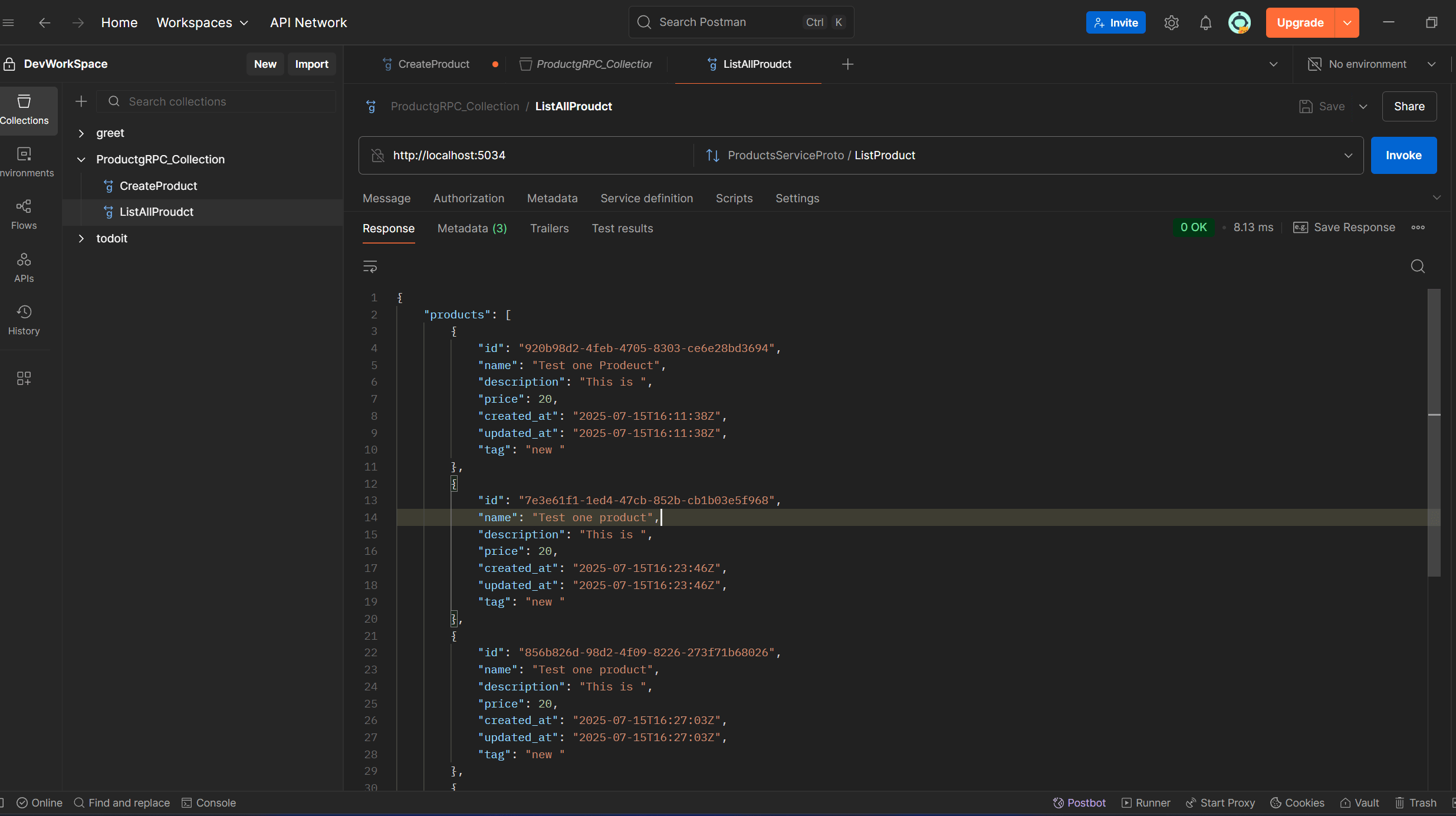
Download VS Code from code.visualstudio.com and install it with the recommended settings. The screenshot above shows the optimal configuration for Azure development.
Step 2: Azure Portal Overview
Once you have access to Azure, familiarize yourself with the Azure Portal interface:
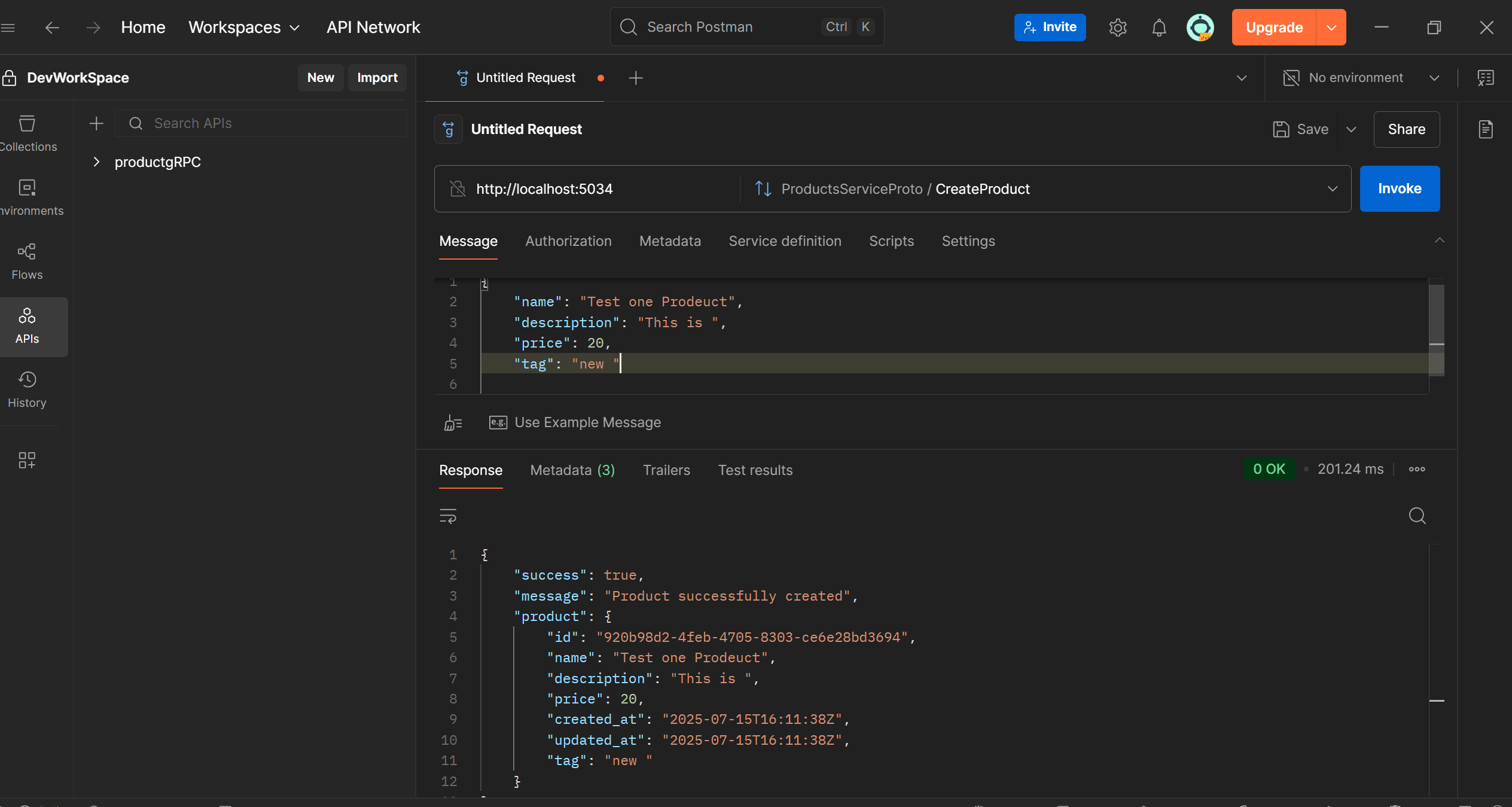
The Azure Portal provides a comprehensive view of your cloud resources. Key areas to note:
- Resource Groups: Logical containers for your resources
- Subscriptions: Billing and access management boundaries
- Resource Explorer: Navigate all your Azure resources
- Cloud Shell: Built-in command-line interface
Essential VS Code Extensions
Install these must-have extensions for Azure development:
json1{ 2 "recommendations": [ 3 "ms-vscode.vscode-node-azure-pack", 4 "ms-dotnettools.csharp", 5 "ms-azuretools.vscode-azurefunctions", 6 "ms-azuretools.vscode-cosmosdb", 7 "ms-azuretools.vscode-azureresourcegroups" 8 ] 9}
Azure CLI Installation
The Azure CLI is essential for command-line Azure management:
Windows Installation
powershell1# Install using winget 2winget install Microsoft.AzureCLI 3 4# Or download the MSI installer 5Invoke-WebRequest -Uri https://aka.ms/installazurecliwindows -OutFile .\AzureCLI.msi 6Start-Process msiexec.exe -Wait -ArgumentList '/I AzureCLI.msi /quiet'
macOS Installation
bash1# Install using Homebrew 2brew update && brew install azure-cli
Linux Installation
bash1# Ubuntu/Debian 2curl -sL https://aka.ms/InstallAzureCLIDeb | sudo bash 3 4# RHEL/CentOS/Fedora 5sudo rpm --import https://packages.microsoft.com/keys/microsoft.asc 6echo -e "[azure-cli] 7name=Azure CLI 8baseurl=https://packages.microsoft.com/yumrepos/azure-cli 9enabled=1 10gpgcheck=1 11gpgkey=https://packages.microsoft.com/keys/microsoft.asc" | sudo tee /etc/yum.repos.d/azure-cli.repo 12sudo yum install azure-cli
Authenticating with Azure
After installing the Azure CLI, authenticate with your Azure account:
bash1# Login to Azure 2az login 3 4# Set your default subscription 5az account set --subscription "Your Subscription Name" 6 7# Verify your authentication 8az account show
Setting Up .NET Development
For .NET development on Azure, install the latest .NET SDK:
bash1# Check installed versions 2dotnet --list-sdks 3 4# Install additional workloads 5dotnet workload install aspire 6dotnet workload install maui
Creating Your First Azure Function
Let's create a simple Azure Function to test our setup:
csharp1using Microsoft.Azure.Functions.Worker; 2using Microsoft.Extensions.Logging; 3using Microsoft.AspNetCore.Http; 4using Microsoft.AspNetCore.Mvc; 5 6namespace AzureDevelopmentSetup 7{ 8 public class HelloWorldFunction 9 { 10 private readonly ILogger _logger; 11 12 public HelloWorldFunction(ILoggerFactory loggerFactory) 13 { 14 _logger = loggerFactory.CreateLogger<HelloWorldFunction>(); 15 } 16 17 [Function("HelloWorld")] 18 public IActionResult Run([HttpTrigger(AuthorizationLevel.Anonymous, "get", "post")] HttpRequest req) 19 { 20 _logger.LogInformation("C# HTTP trigger function processed a request."); 21 22 return new OkObjectResult(new 23 { 24 Message = "Hello from Azure Functions!", 25 Timestamp = DateTime.UtcNow, 26 Environment = Environment.GetEnvironmentVariable("AZURE_FUNCTIONS_ENVIRONMENT") 27 }); 28 } 29 } 30}
Local Development Tools
Essential tools for local Azure development:
Azure Storage Emulator (Azurite)
bash1# Install Azurite for local storage emulation 2npm install -g azurite 3 4# Start the storage emulator 5azurite --location ./azurite-data --debug ./azurite-debug.log
Azure Functions Core Tools
bash1# Install Functions Core Tools 2npm install -g azure-functions-core-tools@4 --unsafe-perm true 3 4# Create a new function app 5func init MyFunctionApp --dotnet 6cd MyFunctionApp 7func new --template "HTTP trigger" --name "HelloWorld"
Best Practices for Azure Development
-
Resource Naming Conventions
- Use consistent naming patterns
- Include environment indicators (dev, test, prod)
- Follow Azure naming best practices
-
Security Considerations
- Use managed identities when possible
- Store secrets in Azure Key Vault
- Implement proper RBAC
-
Cost Management
- Set up budget alerts
- Use Azure Cost Management tools
- Implement auto-shutdown for dev resources
-
Monitoring and Logging
- Enable Application Insights
- Set up proper logging levels
- Create custom dashboards
Troubleshooting Common Issues
Authentication Problems
bash1# Clear cached credentials 2az logout 3az login --tenant your-tenant-id 4 5# Check token expiration 6az account get-access-token
Extension Conflicts
- Disable conflicting extensions
- Reset VS Code settings if needed
- Use VS Code Profiles for different development contexts
Network Connectivity
- Check firewall settings
- Verify proxy configurations
- Test Azure connectivity with
az account list
Conclusion
With this complete Azure development environment setup, you're ready to build and deploy cloud applications efficiently. The combination of Visual Studio Code, Azure CLI, and proper tooling provides a robust foundation for Azure development.
Key Takeaways
- Visual Studio Code with Azure extensions provides the best development experience
- Azure CLI is essential for command-line resource management
- Local development tools like Azurite enable offline development
- Proper authentication and security setup is crucial from the start
- Following naming conventions and best practices saves time later
Next Steps
- Explore Azure Resource Manager (ARM) templates
- Learn about Azure DevOps for CI/CD pipelines
- Implement Infrastructure as Code with Bicep
- Set up monitoring and alerting for your applications
Have you set up your Azure development environment? Share your experience and any additional tools you find useful in the comments below!
